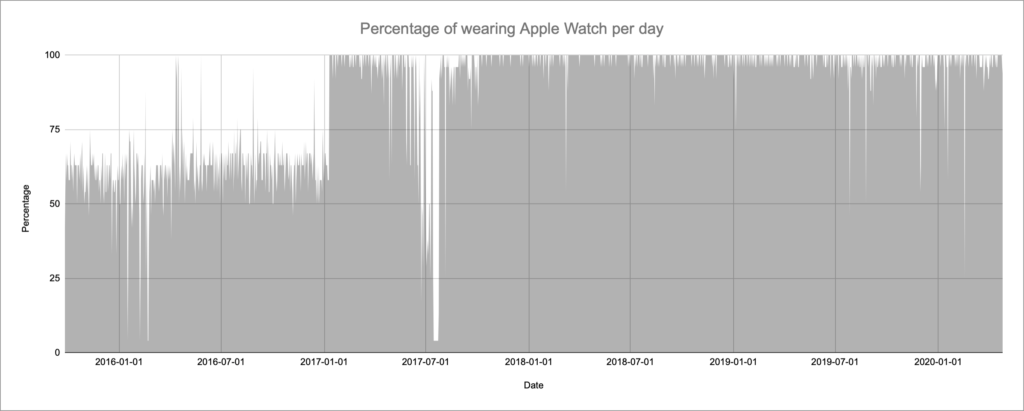Ever since the very first iPhone that I imported from the US to Germany, I’ve been an iPhone person. At the same time, I’ve also been looking across its garden wall and kept using an Android phone. Those phones were usually Nexus devices, my last one – back then – being a Nexus 6P. Back in early July 2019 this phone was starting to have weird hardware issues, aside from not getting updates from Google any longer.
It was time for a new device and while I could have gone for a Pixel 3 or Pixel 3a. But with the Pixel 4 already on the horizon back then I decided to go for a newer device that wasn’t made by Google. I went for the OnePlus 7 Pro* that would get my German SIM but also Google Fi. I knew it wasn’t going to be my primary device.
That said, I keep using the phone on a daily basis – not just to check something for work. I use it regularly to listen to podcasts. Pocket Casts for example is a great way to listen to podcasts and isn’t only available on Android, but also the web and iOS. It’s also an interesting way to compare coverage differences on the same network. Spoiler: while there sometimes were huge differences on, for example, T-Mobile between the OnePlus and iPhone XS Max – the Qualcomm chip in the OnePlus usually having better service – there usually isn’t a huge gap with an iPhone 11 Pro Max and 7 Pro anymore.
The OnePlus 7 Pro also had something my previous XS Max didn’t have: the ultra wide-angle lens. Now, again, the iPhone 11 Pro Max does this as well and usually better than the OnePlus, but it wasn’t an option last July.
The OnePlus also came with some things you didn’t/don’t get being an iPhone user. First off: Warp charging is OnePlus’s version of high speed charging. For this, the 7 Pro comes with a special USB C charger. You can still charge it quickly with a regular USB C PD charger, but it won’t be as fast, even if your charger can supply 30 Watts or more. You will need a OnePlus charger to charge as fast as possible. I hope OnePlus will support fast charging using regular Power Delivery in the future.
Speaking of power: the OnePlus 7 Pro does not support wireless charging in any way. This has its pros, as the back of the device isn’t made from glass and thus is less prone to shattering. Of course you won’t be able to charge it by just laying it down on a Qi charger. You’ll need that cable.
The phone also came with a pre-applied screen protector, although it didn’t last for long. It started to come off and became really annoying to use after a few weeks. I removed it and I still have yet to see any scratches. To protect the screen even further – along with the rest of the phone – the 7 Pro also came with a clear case. I’m using my iPhone without a case but I find the OnePlus just to be too slippery to use without it. Glad it was included.
OnePlus 7 Pro: The almost perfect display
Speaking of the display. It’s a real beauty. Even after months of use it looks like new. Like I mentioned, I have yet to see a scratch – even after being “thrown” into my backpack on a regular basis. The 90 Hz display is great, and I I hope Apple brings 120 Hz to the iPhone this year. One thing I personally love is the lack of any camera or notch in the front. I enjoy having a full screen display thanks to the pop up selfie camera. I could live without that camera completely and be okay. I just don’t take selfies.
What I don’t like about this particular display are the curves along the side. It distorts content ever so slightly which I find distracting to say the least. The in-display fingerprint sensor works okay, although I prefer Face ID – which is a problem on Android and does require some sensors along the display; in a notch or otherwise. I can live with it, although it sometimes needs multiple tries, especially – for some reason – if I’m not using my “primary” finger to unlock it. Overall I find myself entering the PIN on the OnePlus 7 Pro more often than any recent iPhone – be it with Touch ID or Face ID.
Software: Up there but not quite Google
One thing Android devices have a really bad track record of are software updates – unless you’re buying a Pixel of course. OnePlus however seems to be one of the better companies. The update to Android 10 for the OnePlus 7 Pro came quickly, sometimes however the security updates lag by a month or more. To make sure you get the most recent updates, make sure to not rely on the plain over-the-air-updates but use an app like Oxygen Updater. OnePlus rolls out their updates in multiple waves, so if there’s a bug it won’t affect everyone at the same time. This however can result in you having to wait for the OTA to reach your device. Oxygen Updater takes care of that and removes the wait. There’s also a lively beta process taking place, but switching between beta and stable builds – unlike Apple’s beta process – results in wiping your device. So be careful about those open betas.
The changes to OxygenOS, OnePlus’s software build on top of Android, itself aren’t jaw dropping in comparison to plain Android. They add some nice things without turning Google’s base completely upside down. One thing, for example, I’m however missing is a quick toggle for dark mode. It might be somewhere buried in the depths of the settings, but they’re hard to navigate even with the built-in search. The same goes for an automatic dark mode switch based on time of day. Both those features are easily accessible on iOS 13.
One thing I’ve noticed after going from Android 9 to 10 is the shortened battery life. With Android 9 I could use the phone for days. Not using it much – I once managed to go for 7 days. Great if you’re using it for a back up phone. This time has been cut down. My usage of the device varies a lot, partly because I keep turning Google Fi on and off on a regular basis depending on what I’m doing and where I’m going. So it’s hard to say for me how long the battery really lasts under normal circumstances, but I think two days are possible. Add the aforementioned Warp Charger and just top it off in a few minutes.
Speaking of Google Fi: It’s great to be able to turn your cell service on and off with the flip of a virtual switch. I’d love if more carriers were supported, especially under spotty conditions it’d be great to also use AT&T or Verizon. When I’m traveling outside the US, I’m not buying any local SIM cards anymore. Google and, to be fair, T-Mobile US in general make it so easy to just not care about it and only have one number.
OnePlus 7 Pro: An interesting alternative to an iPhone
Overall the OnePlus 7 Pro could be a great full-time alternative to an iPhone for me – the things I’d be missing however are the camera hard- and software of Apple’s device. Photo and video are just much better. The other big (software) thing is iMessage. Google/Android is still lacking a default secure messaging app, that easily works across multiple devices and operating systems. Google keeps on presenting new messaging apps every year, but nothing ever came close to iMessage. And don’t tell me about WhatsApp – it’s owned by Facebook. No, thank you. It’s a pain to use in comparison to Apple’s solution that works seamlessly across iPhone, iPad and Mac.
I’m looking forward to the OnePlus 8 Pro – or whatever they’ll exactly call their new flag ship phone. There are some interesting rumors and I hope to also see 5G in that device. Does Google Fi include access to T-Mobile’s 5G network? Update: Sounds like it does.
* affiliate link