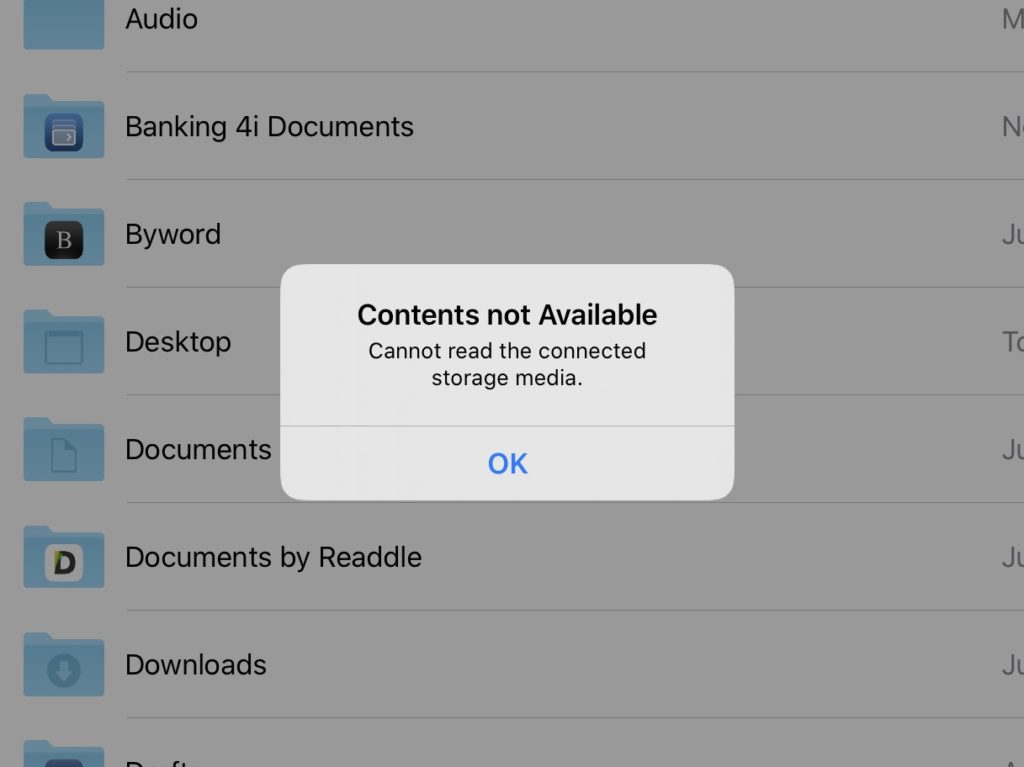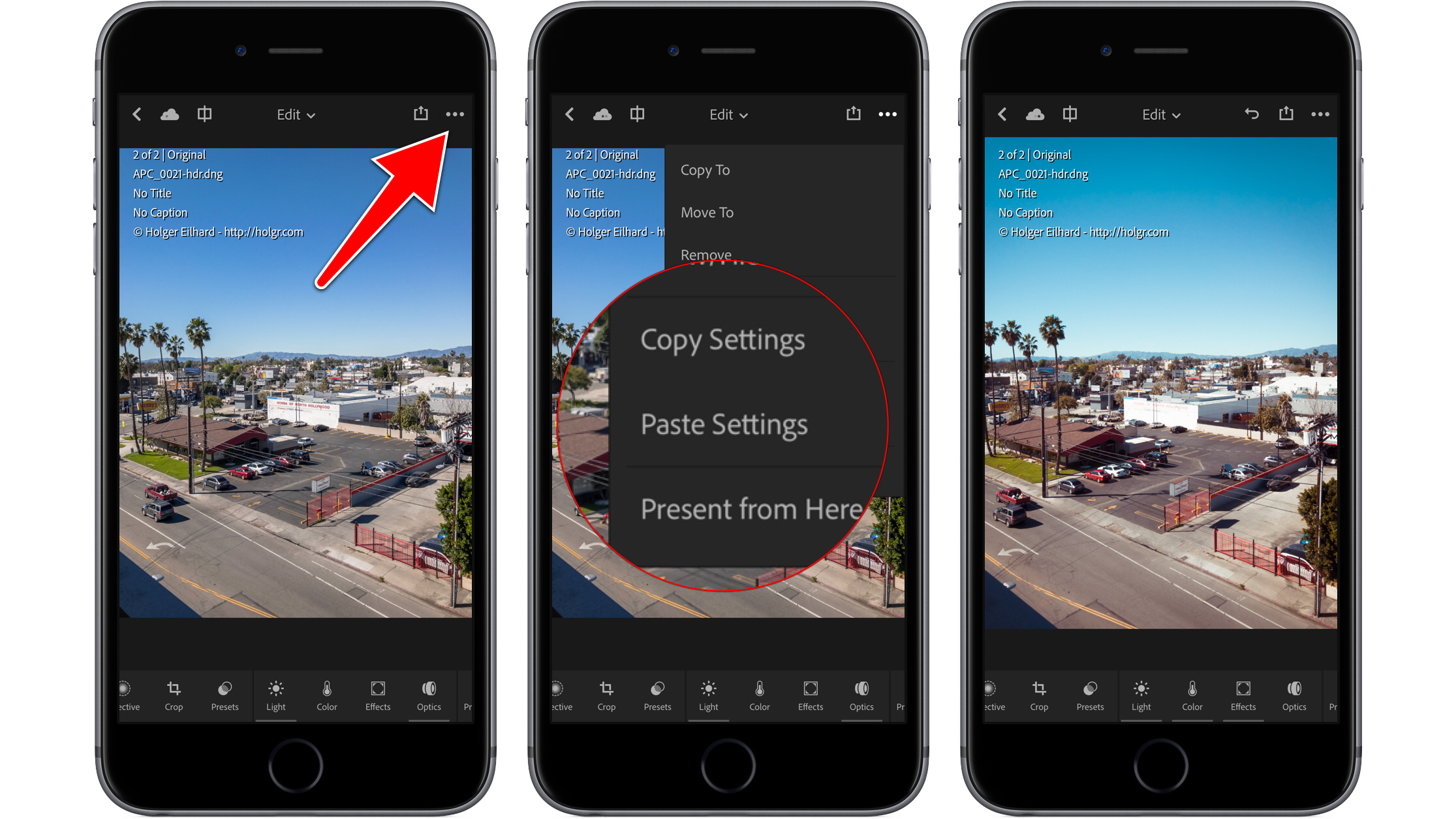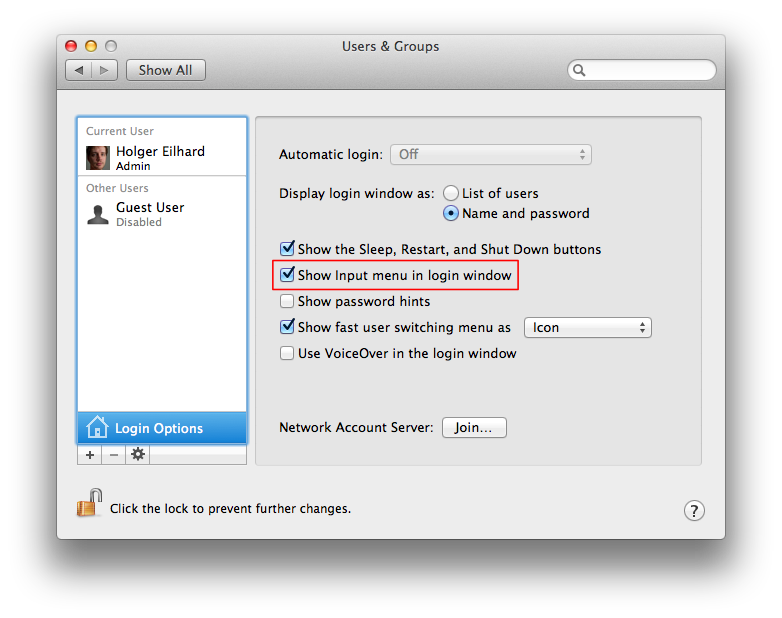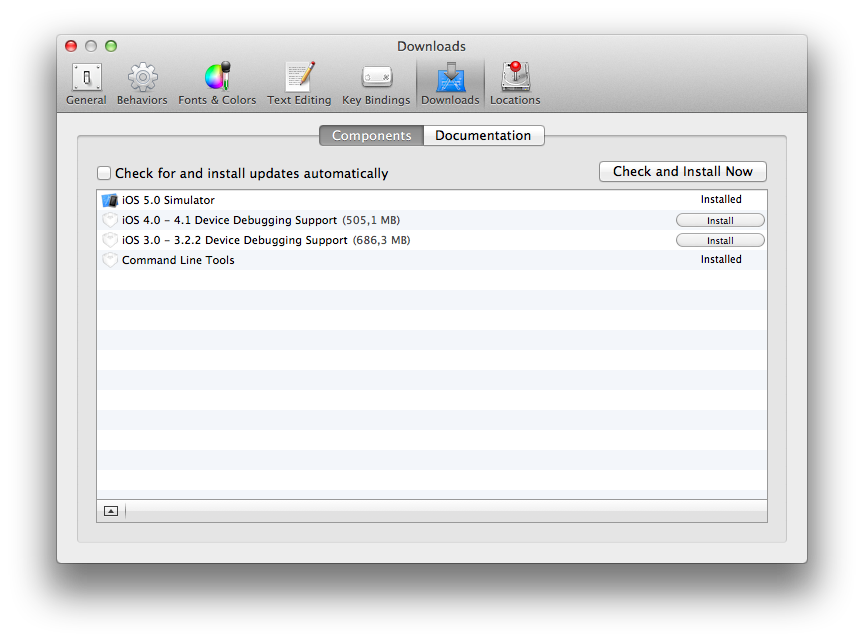With iOS 13 and iPadOS 13 Apple has added the ability to natively support external storage such as thumbdrives or SSDs on iPhone and iPad in Files.app. You might have to use a powered USB dongle* to use the Lightning port on older iPads. After Teymur asked what filesystems were supported on iPadOS/iOS 13, I decided to test some variations on 12.9″ iPad Pro (2018) with a SanDisk Ultra 64 GB Dual Drive running developer beta 2.
@holgr do you know if I need to use a specific fileformat for external ssds like a t5 on ipados?
— Teymur Madjderey (@Teymur) June 26, 2019
These filesystems are recognized as of iPadOS 13 developer beta 2:
👍 Mac OS Extended Journaled (MBR/GUID): read/write works
👍 Mac OS Extended Case-sensitive, Journaled (MBR/GUID): read/write works and properly supports case sensitive filenames
👍 APFS (GUID): read/write works
👍 APFS Case-sensitive (GUID): read/write works and properly supports case sensitive filenames
👍 MS-DOS FAT (MBR/GUID): read/write works
👍 exFAT (MBR/GUID): read/write works
These filesystems aren’t recognized, some of them don’t even result in an error and just silently fail as if there’s nothing connected:
👎 Mac OS Extended Encrypted, Journaled (GUID): you get an error message
👎 Mac OS Extended Encrypted, Case-sensitive, Journaled (GUID): you get an error message
👎 APFS Encrypted (GUID): silently fails, not detected
👎 APFS Encrypted, Case-sensitive (GUID): silently fails, not detected
👎 NTFS: you get an error message
This list might still change in future iOS/iPadOS 13 betas. For example APFS was added in beta 2, so there’s a little bit of hope that at least read support for NTFS and maybe even encrypted APFS/Mac OS Extended volumes might get added in upcoming betas. I have no idea how much work is necessary to add any sort of FileVault support and it might be just too late to make it into this year’s version of Apples operating systems for iPad and iPhone. It’d definitely be nice to be able to use encrypted drives between Mac and iPad, but the current state is already a giant step forward.
Update: These are the changes for iPadOS 13 beta 3.
👎 Mac OS Extended Encrypted, Journaled: silently fails, not detected
👎 Mac OS Extended Encrypted, Case-sensitive, Journaled: silently fails, not detected
tl;dr for beta 3: they removed some error messages and now the drive just doesn’t show up.